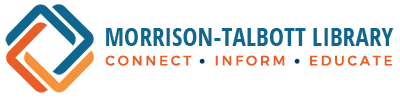Download The SHARE App on Mobile Device
Click here to download the app from the Apple App Store
Click here to download the app from the Google Play Store
How To Request an Item
You may request an item at the circulation desk at the library. You may also request items on your computer. Just go to the Library Catalog, look up the item you want, and click the “Request It” button. You will then be asked to sign in to your account, giving the name on your library card, the number on your library card and your PIN. If you do not have a PIN for your library card, just call the library and one will be assigned to you. When the requested item arrives at MTL you will receive a call. If you would like to receive email notification instead just call the library and let us know. You will have seven days to pick up your item.
How To Renew Items
All material may be renewed except for materials with reserves and materials on which you owe fines. Items may be renewed in person at the library, over the phone with the library, or on-line. To renew materials on-line:
- Log on to Your Account. (If you do not have a PIN just call the library and one will be assigned to you.)
- Click the “Items out” link in the left hand menu to view the materials you have checked out.
- Select the materials you want to renew by checking the box on the left of the line and then click the Renew Selected Items button. If you want to renew everything, click the Renew All Items button.
- If you cannot renew items, a message will appear on the screen.
How To Check Your Reading History
After you have signed on to Your Account on the Share page, click on the “Reading History” button in the left hand menu. This will take you to your Reading History page. If you want to keep track of every item you check out you may turn this feature on. You may then return to this page at any time and see the list of each item, and when you checked it out. You may also manage your history by deleting selected items, if you wish.